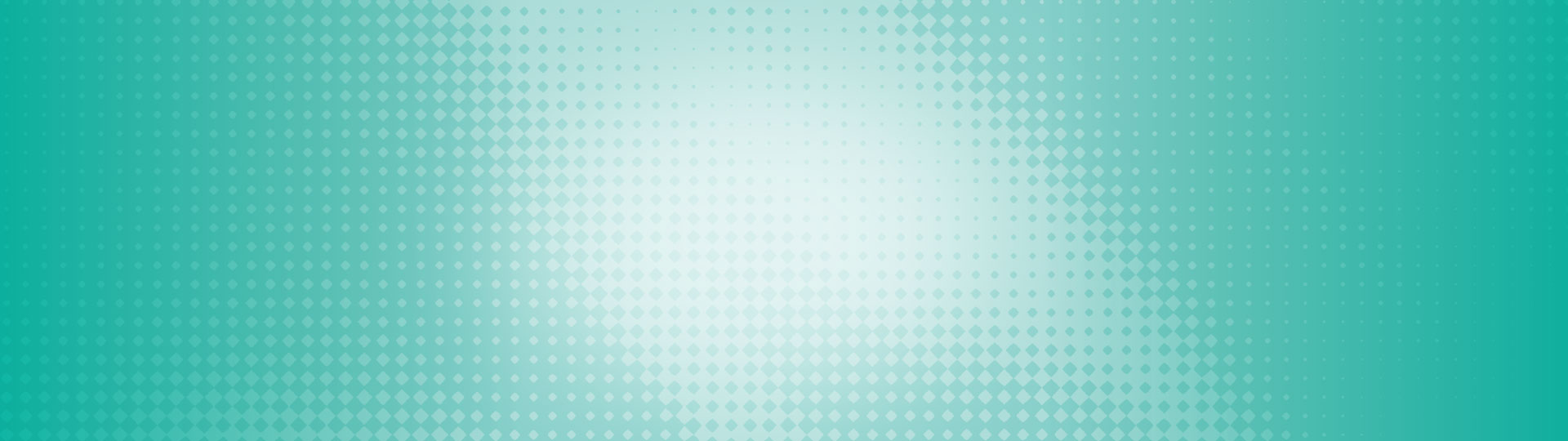Logging in to the new digital banking for new users.
Log in to your account via ONLINE BANKING (DESKTOP OR TABLET):
Via happysavings.ca > click Sign In in the top right hand corner
1. Enter your unique 16-digit code given to you by our happy team member. Tap Continue.
2. To verify your identity, tap the calendar to select your date of birth.
3. Use the arrows on the calendar to move through and select your date of birth by tapping on it and tapping OK.
4. Enter your mobile phone number or email address we have on file for you to send an authentication code. Tap Confirm. You do not need to complete both authentication methods.
If you are unsure about or would like to verify which mobile number/email address we have on file for you, please give us a call at 1.855.448.2378.
5. Enter the code that was sent to your mobile phone or email address. Tap Confirm.
If you don’t receive your verification code, check your junk mail folder (sometimes it gets stuck in there). If still not received within 10 minutes, please resend the code. If a second verification code is requested, enter the second code you received ( if you have 2 verification codes the latest one you received is the one that you need to use). If the code is still not received, please contact us!
6. Hit Continue.
7. Set up your username.
IMPORTANT: Please note that once you’ve selected a username, it can NEVER BE CHANGED. Choose wisely and verify that your username is appearing correctly before continuing.
The guidelines for your unique username are:
- minimum 5 characters
- maximum 34 characters
- cannot be your debit card number
- cannot be your email address
- can use uppercase letters, lowercase letters, numbers, and/or the underscore and period (_ .) special characters
*If there is another member in our system with the same username, it will be rejected and you’ll have to select a new one. Kinda like when you were setting up your first Hotmail address and you had to resort to your third pick because someone else got there first.
8. Choose a unique password using the following criteria:
- Alphanumeric
- Minimum 10 characters
- Maximum 35 characters
- 1 uppercase letter
- 1 lowercase letter
- 1 number
- Optional" 1 symbol (dash -) or (underscore _)
Tap the checkbox "I have read and accept the Direct Service Agreement". Also known as our Electronic Services Agreement. - Tap Continue.
9. Confirm your details and tap Create user profile.
Tap Proceed to Sign In.
Sign in using your newly created Username and Password!