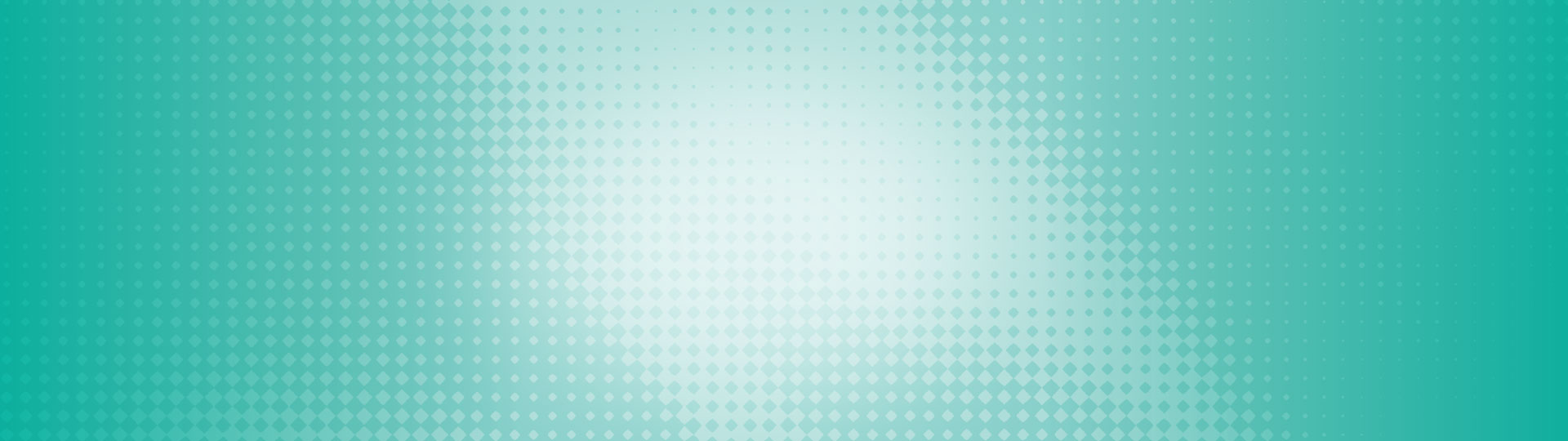Our digital banking platform is designed to make accessing and managing your finances convenient, intuitive, and secure.
We also advise you take additional precautions while browsing online and practice good cyber hygiene, like strong passwords, safe browsing, and regularly monitoring your accounts.
Let’s work together to protect your account and keep your money safe.
Our security protections
Our digital banking system has industry-leading security capabilities, including robust fraud prevention, cyber security features, and high-risk transaction protections to ensure that your transactions are secure while data is transmitted between your device and our banking server.
Encryption
We use 256-bit TLS encryption on our desktop website and mobile app, enabling you to easily and securely complete banking transactions on your phone, tablet, or computer.
Controlled account access
You have control over your account access – only you know your sign-in credentials, username, and password. Our employees do not have this information, nor do they require it from you.
Password protections
There is a maximum number of attempts to input the password for your account. If it exceeds the number, your online access will be disabled, and you must contact a member representative to assist you.
Protect yourself
- Do not provide account or personal details in an email, as it’s not secure. Our credit union will never ask for this information through a communication.
- Do not follow links from emails to your financial institution’s website. Type in the address and look for https in the address.
- Scammers will try scare-tactics – saying your account has been closed or there’s an issue – to get you to take immediate action. Call your credit union to independently verify these types of messages.
Use strong, unique passwords
- Ensure your banking login password is unique – avoid re-using passwords from other sites and services you use.
- Choose a password that is memorable for you, but not easy to guess, and avoid using personal information like phone numbers, birth dates, your pet’s name, etc.
- Don’t use the auto-save function for user names and passwords on your browser and device. Consider using protected password management software or another secure system for storing passwords.
- Never share your password with anyone – including employees at this credit union. They will never ask you for your credentials.
Monitor your accounts
- Review your statements regularly and set up transaction alerts for your account to help you identify any irregular activities.
- Our alert messages will never contain any personal information about you or your account and will never ask you to click or download anything.
Be aware of cyber crime
- Cyber-criminals seek vulnerabilities in human behaviours to steal credentials. They use social engineering tactics to trick people into providing sensitive information or visiting a malicious website.
- Tactics include financial phishing and smishing scams: A cyber-criminal poses as your financial institution sending you emails (known as phishing) or text messages (known as smishing) in an attempt to get you to provide your login credentials.
Protect your computer
Threat protection software secures your information and privacy on your computer. Installing this software will mitigate virus threats, ransomware, provides firewall protection, and protects you from harmful sites and data.
Browse safely
- Make sure you are using the most current version of your online browser, and it shows https:// as part of the web address in the browser bar, as this verifies the security certificate of the website is authentic.
- Sign out at the end of your online banking session.
- Don’t access your account using public Wi-FI or a public computer.
- Use our alerts options and one-time password features.
Manage your operating systems
Keep your operating system up to date to protect against malware and viruses, and download the latest security patch when it becomes available.
Protect your device
- Keep your operating system updated and install anti-virus software
- Ensure your device has password protection
- Download apps exclusively from Google Play, Apple Store, etc., not from a link
- Install anti-virus software on your smartphone if available and update it frequently
- Install an app that enables you to track the location of your device. These often enable you to remove locate or factory reset a device if lost or stolen
- Keep your smartphone's operating system updated
- Don’t remove the manufacturer’s restrictions on the device (aka jailbreaking)
We have created a secure channel to communicate with our customers, but you need to do your part by keeping your computer up-to-date and virus-free.
Operating Systems
Your computer's operating system needs to be up-to-date in order to defend itself from viruses and malicious software (malware). If one part of your operating system develops a virus, it leaves holes in your PC's security defences and compromises the safety of the information contained in your computer.
Keeping your software up-to-date is one of the most important ways of staying safe online, because it is much harder for viruses to infect an updated operating system and software. Hackers are targeting operating systems with new viruses all the time and software companies combat these efforts with security patches. You should always download the latest security patch as soon as it becomes available.
Your operating system lets you know when updates are available by notifying you there are new security features to download. You can also upgrade your operating system to the latest version available from the manufacturer; however, you should ensure your computer has sufficient hardware capacity to support an upgrade.
Remember to back up your data. To fully eliminate a virus that has infected your machine, the re-installation of your operating system may be required. Protect yourself against the permanent loss of important data by frequently backing up your files on an external hard drive so you'll have the data should you ever have a problem with your operating system.
Browsers
Web browsers are the gateways to the Internet. Similar to having an up-to-date operating system, upgraded browsers provide more features, stability, and security. Whether you use Internet Explorer, Firefox, Safari, Chrome, or something else, stay safe online by using the latest version available.
The latest versions of web browsers have security features that can identify and block harmful and fake websites and pop-ups, and warn you if a site is flagged as unsafe. Some browsers also have a 'Private Browsing' feature, which conceals your browsing history from others.
We suggest you update your browser. Now.
Firewalls
A firewall protects your computer and home network from harmful websites and hackers. It sits between your computer and the Internet, scanning information that is being transmitted. It allows for safe browsing, while blocking unauthorized intrusions. Even though you may think you have no information of value on your PC, firewalls also stop your computer from being used by hackers to send malicious software to other computers.
Most computers now come with a firewall as part of the standard operating system. However, you can get the maximum protection for your computer by installing additional firewalls and ensuring they are kept up-to-date.
Protecting Your Smartphone
Browsing the web has never been easier – it's all at your fingertips. Smartphones let you surf, shop, or bank wherever you are. Make sure your information stays secure while you're on the move by following these smartphone-safe browsing tips:
- Activate your phone's password feature, which locks the screen and prevents anyone but you from accessing your phone. Set up the password feature on your phone with a code that only you know.
- Don't connect to unknown networks through Wi-Fi hotspots to make financial transactions.
- Beware of smishing – that's phishing on phones through text messages. Never download media or images, or click on text-message links that come from unrecognizable people or phone numbers. Never provide personal details or any account details using any form of electronic messaging, because this is not a secure form of communication. If you are unsure, please contact us.
- Download apps exclusively from the official source for your smartphone's platform, such as the Android, Apple, or BlackBerry stores.
- Install anti-virus software on your smartphone when available and update it frequently.
- Install location finding applications, which work with your phone's built-in GPS. These applications allow you to locate and/or remotely erase (or "wipe") data in your phone if it is lost or stolen.
- Update your smartphone's operating system as soon as newer versions are available.
While pickpockets can only target a few people each day, Internet fraudsters cast their nets much wider, using anonymity, reaching mass email addresses, and creating fake websites. You can protect yourself from these situations by knowing how to identify and avoid these scams.
Phishing
A common way for Internet scammers to obtain your personal information is through a method called phishing. Usernames, passwords, banking information, and credit card details are phished through email or instant messaging. Phishing works by sending communications which appear to be from your financial institution, but they are not. You are asked, supposedly by your financial institution, to login to your online banking to verify account information. Often some type of security concern is cited as the issue. The fake email instructs you to click on a link that takes you to a non-legitimate version of your online banking site – one that is largely indistinguishable from the legitimate site – and you'll be asked to enter your credentials.
Phishing emails may include:
- Warnings about account closures
- Requests to update your information
- Offers to register for a new service
- Offers for pre-approved credit cards
- Free virus-protection programs
Once you click on the link, which directs you to a phishing website, you'll be prompted to enter personal or banking information. Phishing scams seek personal details, such as your address, social security number, or mother's maiden name. The details obtained will then be used for identity theft.
Scam emails purporting to be from your credit card company or financial institution often have some telling signs, including:
- Poor spelling or grammar
- Alarmist content, warning that your account will be closed if you don't provide your banking or personal details immediately
- Notices that you've won a prize and are required to pay a fee in order to claim it
Never provide personal details or any account details in an email. Electronic messaging is not a secure form of communication. If you receive a message that you are unsure about, please contact us.
Pharming
Another way for hackers to get their hands on your personals details is by pharming them. Pharming occurs when hackers use a malicious code on your PC, which compromises your computer's host file and redirects you to fake websites. The malware hides the fraudulent URL, cloaking it in the legitimate one that appears in your browser. With pharming, the dishonest redirection of URLs happens even when you type correct URLs directly into your browser, making you think that you're on the correct website when you are not. Once there, you are asked to enter your online banking credentials or account information, which hackers take and use for criminal activity.
How to Avoid Phishing and Pharming Scams
We will never send you emails or communications asking you to verify or provide your online banking details. The best way to protect yourself is to never use a link provided in an email to access your online banking (because we don't send those; scammers do). Do not open emails or email attachments from unknown sources. Scan email through your anti-virus software.
Always remember to look for confirmation that you are browsing securely. The letter "s" in 'https' indicates you are navigating in a secure site, in comparison to the open and unprotected 'http' URLs. Look for the 'https' when online shopping, too.
Don't feel panicked when phishing emails caution of immediate account closures if your banking details cannot be verified. Don't believe emails warning that your account has been compromised or that you'll miss out on a great deal if you fail to act immediately. If you are concerned, call or visit one of our customer service representatives.
Anti-Virus Software
Install anti-virus software on your computer to protect your information, money, and privacy. Such software detects viruses and cleans your computer so that harmful viruses do not spread. Set up your anti-virus to run frequent scans and update the software as soon as it is required. Ensure you have real-time scanning of every email and every file you download.
Malware
Malicious software (malware), spyware, worms, and Trojans are the same class of destructive viruses, just with different names. Nobody wants a computer virus. They can steal your personal information, take over your PC, and use your computer to attack other people's computers. Your PC can become infected through email attachments, downloading infected content, or visiting harmful websites.
Spyware
Spyware is exactly what it sounds like – tracking software that is downloaded to your computer (without your knowledge) when you visit certain Internet sites. Secretly, it gathers information about you and your browsing habits. This information can be trivial or it can include passwords and personal data that you wouldn't want criminals to get their hands on. It can also interfere with user controls and disable legitimate anti-virus programs.
The best way to protect your computer against spyware is smart browsing. Stay away from sites that look unsafe, and avoid streaming or downloading content from untrustworthy sources. Many anti-virus products offer targeted spyware solutions that inspect your operating system, installed programs, downloads, and files.
Scareware
One of the most common viruses to watch out for is known as scareware. These scams pop-up on your screen and display alarmist warnings, telling you a virus has invaded your computer. Scareware prompts you to download (and often pay for) fake anti-virus software to remove the non-existent viruses. Scareware is a scam that tries to trick you into paying money in exchange for nothing.
You can protect against scareware by keeping your anti-virus software up-to-date and by being judicious about what you choose to download to your computer. You should also familiarize yourself with the interface of your legitimate anti-virus program, so you won't be fooled if one of these pop-ups appears.
- “Access Camera” permission is used by the app to deposit a cheque via mobile deposit capture, store a custom profile picture and background.
- “Access Location” permission is used by the app to accurately locate the nearest ATM or branch in the “Find Us” feature.
- “Call Permission” is used to automatically call the user’s preferred branch by tapping on the phone number in the “Find Us” feature.
- “Contact List” permission is used to set up new Interac e-Transfer® contacts and send an Interac e-Transfer®. Only the device contact information a user confirms is readable by Interac.
- “Internal Storage” permission is required to view, share and download PDF files from the mobile app to a user’s device.
- “App Activities” uses mobile app interaction data for analytics on usage and crash information for the current app version. We also monitor application stability using the crash logs to make ongoing improvements. Data collected on app activities, information and performance is completely anonymous and aggregated – individual users are not identifiable.
When visiting a branch, you can feel confident that your money is safe and secure in premises adorned by vaults, locked doors, security, and surveillance. We are keeping you just as safe when you bank online, but once your information reaches your computer, you have a responsibility to protect it.
Personal Access Codes (PAC)
Online credentials can be numerous as they are needed for email accounts, social networking sites, online newspapers, and shopping websites. That's a lot of usernames and passwords – and it can be tempting to use the same combination for everything. But this makes it far too easy for hackers because once they have one password, they can access all your sites. Login credentials are the keys to your accounts, so don't leave those keys lying around for anyone to find. For online banking, the key is your Personal Access Code (PAC). We recommend you:
- Choose a PAC that is easy for you to remember but difficult for others to guess. Avoid using current phone numbers, dates of birth, or social insurance numbers.
- Be smart and don't save a list of your credentials on your PC. If you have to write them down, keep these details locked away somewhere only you can access, or consider using password-management software, which secures and encrypts usernames and passwords and allows you to use a single master password.
- Do not share your PAC with anyone, especially online. Employees of our financial institution will never call, email, write, or ask you to provide your online banking credentials. Ever.
- Don't authorize browsers to memorize your credentials. Saving these on your computer allows anyone using your PC to gain access to your login-protected sites.
- Consider changing your PAC every 90 days for optimum security.
Personal Details
When you move, it is important to notify us of your change of address. If your mailing information isn't up-to-date, statements or letters that contain personal information will continue to be sent to your former address.
e-Statements
You may prefer to eliminate paper statements altogether, avoiding any possibility of mail theft. Eliminate paper documents, go electronic, and be secure while doing it. Our e-Statements are a digital archive of your monthly banking activity that can be downloaded as a PDF from our secure online banking site.
Logging In and Out
When you are finished with your banking session, always log out by clicking the "Log Out" button, as opposed to simply closing the browser window. To help protect your information, your online banking session will end automatically if there has been no activity for 20 minutes or if your visit lasts longer than 60 minutes. If your session has timed out, no further transactions can be made until you log in again. This time-out feature helps protect your accounts from unauthorized access if your PC is left unattended or if you have forgotten to log out.
Clearing Cookies and Cache
When you spend time on the Internet, your browser stores information, such as the websites you visit, the images and files you view, and your personal information, including passwords and login details. This data is held on your computer's hard drive and is known as 'cache.' Even though you may have logged out and closed your browser, this information may remain accessible. You can protect your data by clearing your browsing history regularly. This can be done in a few easy steps:
Internet Explorer Users
- Click on the 'Tools' tab (or use the 'Ctrl-Shift-Delete' shortcut)
- Select 'Delete Browsing History'
- Choose the options you wish to erase and click 'Delete'
Firefox Users
- Click on the 'History' tab (or use the 'Ctrl-Shift-Delete' shortcut)
- Select 'Show All History' and/or
- Choose the time frame you wish to erase and click 'Delete'
Safari Users
- Click on the 'History' tab
- Select 'Show all History'
- Choose the period you wish to erase and click 'Clear History'
Chrome Users
Delete all your data:
- In the top-right corner of Chrome, click the Chrome menu.
- Select More tools > Clear browsing data.
- In the dialog that appears, select the checkboxes for the types of information that you want to remove.
- Use the menu at the top to select the amount of data that you want to delete. Select Beginning of Time to delete everything.
- Click Clear browsing data.
Delete specific items from your browsing data:
Instead of deleting entire categories of your browsing data, you can pick specific items to delete.
Private Browsing
Some web browsers have a feature that allows you to browse the Internet without the browser storing information, such as the sites you visit, the images you see, and videos you watch. This feature is sometimes used by people who share the same computer. Private browsing is a temporary option and must be selected in order for it to be activated. Private browsing, however, does not give you immunity to spyware or make you anonymous. It is still possible for your Internet service provider, employer, or the websites you visit to track your online activity.
Monitoring Your Accounts
Frequently reviewing your paper and/or electronic account statements and/or registering for our transaction alert system ensures that you spot any incorrect or fraudulent transactions as soon as they occur. If your card has been skimmed (when the card's magnetic stripe and PIN are fraudulently copied by embedded devices at ATMs or point-of-sale devices) or unauthorized transactions have been made, you will want to catch this as soon as possible. Every time you receive an account statement, verify you made all the transactions, or let us notify you whenever there has been movement in your accounts (with the transaction alert system).
Transaction Alert System
With this feature, you select what types of account activity you want to be notified about, and we'll alert you through text message or email. These alerts allow you to monitor your accounts effortlessly and detect suspicious activity immediately.
While our alert messages provide balances and account activity, they will never ask for, or contain, your personal details, account numbers, login credentials, or any other type of confidential information. Also, our notifications will never include any links or instructions to click or download anything.
These days, everyone is on the go and it's not uncommon to access Wi-Fi at coffee shops, hotels, restaurants, or airports. Using wireless networks to access information is convenient, but not risk-free. Be smart when you surf. Protect yourself from threats by:
- Using only a trusted computer to access your online banking. Don't use shared library or café computers.
- Managing your online banking only from secure networks. We recommend that you don't use unsecured public networks for anything sensitive.
- Connecting only to password-protected networks. If there are several networks available, ask employees of the organization which network they operate.
- Never leaving your computer unattended, especially if you are logged into your online banking.
- Using different PACs and security questions as login credentials. If someone obtains your credentials for one site, such as a social networking site, you don't want them to be able to access other sites you use.
- Ensuring you log out before you close your browsers.
Shopping Online
Online shopping is the epitome of convenience. There are no lines and no crowds, but it can also be a haven for fraudsters. Consider the following tips when using your credit cards online to ensure your information stays secure:
- Make sure that you are shopping at a trusted retailer when you enter your credit card details online.
- Provide retailers with only the necessary details to complete the transaction. These include your credit card number, expiry date, the security code on the back of the credit card, and the card's billing address. Never provide your social insurance number, account details, or your mother's maiden name. For shopping sites that require you to register with a username and password, we recommend you do not use your online banking PAC.
- Use your credit cards only on e-commerce websites that use secure browsing technology on the screens where you enter your card information. Ensure the web address begins with 'https' (as opposed to 'http') and has a closed padlock icon on the screen.
- Ensure that smaller retailers requesting credit card details have reputable contact details, a physical address, and you feel comfortable with providing them your card information.
- Never give your account or credit card details to anyone on eBay, Kijiji, or Craigslist.