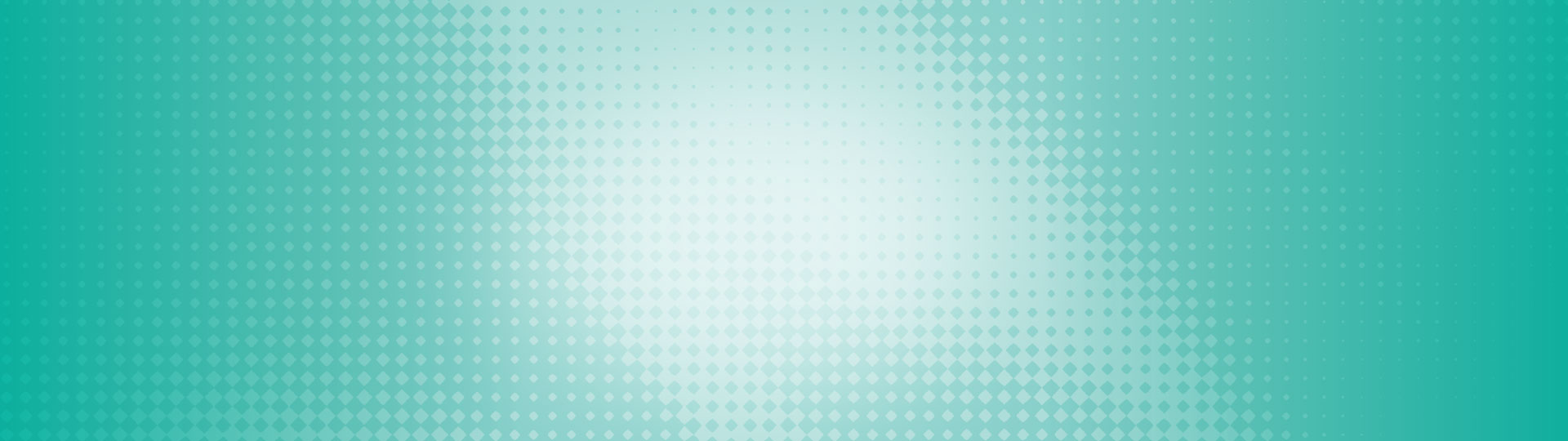HOLIDAY HOURS FOR HUBERT FINANCIAL:
–
Wednesday, December 24 - closed at 12:00 noon
Thursday, December 25 to Saturday, December 27 – closed
Wednesday, December 31 – closed at 3:00 pm
Thursday, January 1 - closed
Thursday, December 25 to Saturday, December 27 – closed
Wednesday, December 31 – closed at 3:00 pm
Thursday, January 1 - closed